
If you updated your Realme device to UI 5.0 and are now experiencing bugs, crashes, or stability issues, don’t worry. Read this entire article carefully.
Although the company has rolled out the stable version of this UI, users are still facing bugs and crashing issues. So now, the solution is to roll back your device from Realme UI 5.0 to the stable Realme UI 4.0 version.
If you are looking for an easy way to rollback from Realme UI 5.0 to Realme UI 4.0, we have got you covered. There are two easy and safest ways to roll back from UI 5.0.
Rolling back to an old UI version is not a particularly complicated task; you can do it using your mobile phone. However, you need to keep some safety precautions in mind. Otherwise, you may lose your important data, and your smartphone may even get damaged.
Table of Contents
Realme UI 5.0 Issues: Can You Downgrade?
As we all know, Realme has launched a new UI version called Realme UI 5.0. It began rolling out in September 2023, and many eligible Realme smartphones have received this UI update to date.
However, even after the release of stable Realme UI 5.0, many Realme users are encountering issues such as bugs, apps and features not working, and stability problems with this UI version.
Also Read: Know Everything About Realme UI 5.0
Therefore, If you are completely unable to use the smartphone then first and final solution is to rollback from Realme UI 5.0 to Realme UI 4.0 stable.
Before we discuss the rollback process, let’s review some safety precautions that you should keep in mind while rolling back.
Safety Precautions Before Rolling Back
- First and foremost, don’t forget to create a backup of your data or device. This is because the rollback process will erase all your data, including photos and videos.
- Download the correct rollback file for your device. Using the wrong file can brick your device.
- Ensure your device is charged as this process will take time.
- The downgrade process may take some time. Please be patient and do not interrupt the process while it is running.
These are some safety precautions that you should keep in mind while rolling back your Realme device. Now, let’s learn where to download the right rollback file for your smartphone:
How To Download Realme Rollback Package (Android 14 to 13)
Here is the list of Realme UI 5.0 rollback files for different smartphone models. Currently, there are only a few smartphones for which rollback files are available.
However, as soon as the rollback files for other Realme smartphones become available, we will update them here.
You can also download the rollback file for your device from the official Realme website or from Realme communities.
| Smartphone Model | Version | Download Link |
|---|---|---|
| Realme GT 2 Pro | RMX3301_14.0.0.210(EX01) | Download |
| Realme GT Neo 3 | RMX3561_13.1.0.611(EX01) | Download |
| Realme GT Neo 3 150W | RMX3561_13.1.0.611(EX01) | Download |
| Realme 11x 5G | RMX3785_13.2.0.500(SP03EX01) | Download |
| Realme Narzo 60x 5G | RMX3782_13.2.0.400(SP05EX01) | Download |
| Realme C67 5G | RMX3782_13.2.0.400(SP04EX01) | Download |
| Realme 11 5G | (RMX3780_13.2.0.400(SP05EX01) | Download |
| Realme 9 Pro+ 5G | RMX3392_11.C.15_1150_202311131731 | Download |
| Realme 9 Pro 5G | RMX3471_11.C.22 | Download |
| Realme Narzo 50 Pro 5G | RMX3395_11.C.15_1150_202311131725 | Download |
| Realme Narzo 60 5G | RMX3750_13.1.0.505(EX01) | Download |
| Realme C67 5G | (RMX3782_13.2.0.400(SP04EX01) | Download |
| Realme 11 Pro 5G | RMX3771_13.1.0.540(EX01) | Download |
| Realme 11 Pro+ 5G | RMX3741_13.1.0.540(EX01) | Download |
| Realme Narzo 60 Pro 5G | RMX3771_13.1.0.525(EX01) | Download |
| Realme 10 Pro+ 5G | RMX3741_13.1.0.540(EX01) | Download |
| Realme 10 Pro 5G | RMX3660_11_A .44 | Download |
| Realme C55 | RMX3710_11.A.63 | Download |
| Realme Narzo N55 | RMX3710_11.A.63 | Download |
If you do not find the rollback file for your smartphone in the provided list, it means that the rollback file for your device model is currently not available.
However, don’t worry; join our Telegram channel, and we will inform you about upcoming rollback files available in the future on Telegram.
Rollback from Realme UI 5.0 to Realme UI 4.0 Using Mobile
Here are the steps to safely rollback from Realme UI 5.0 to Realme UI 4.0 using a single mobile. Please follow all of the steps carefully, as one wrong step can brick your smartphone.
If you are using the testing version of Realme UI 5.0, we recommend that you use the first method for this process.
First Method To Rollback from Realme UI 5.0 to Realme UI 4.0
1. First of all, you have to download the correct rollback file for your Realme smartphone. For that, just click on the link given above and download the ZIP file.
2. Now, open the folder on your device where you downloaded the rollback file and transfer this file to internal storage.

3. Open Settings > Go to ‘About Phone’ > Tap on ‘Version’ > Tap on ‘Build Version’ 7 times to enable developer options in your device. After that, go to Additional Settings and turn on Developer options.

4. It’s time to import the rollback file. To do this, simply go to “About Phone” > Tap on the current UI version > Select “Local Install” from the three-dot menu in the top right corner.

5. Now, carefully select the downloaded rollback file and extract it. Then, click on the install button.

6. All done. Now, grab a cup of coffee and relax until the installation is complete. It may take a while, so please be patient.

Second Method To Rollback from Realme UI 5.0 to Realme UI 4.0
1. Download the rollback file for your Realme smartphone and move it to the internal storage.

2. Power off your smartphone to initiate the downgrade process.

3. After switching off, hold down the power and volume down buttons simultaneously to enter Recovery Mode.

4. In recovery mode, select your preferred language and tap on “Install From Storage”.

5. Locate and select the downloaded downgrade file, and then click on “OK” in the pop-up window.

6. Wait until the installation process is complete. Once the process is finished, click on “Reboot” and you will be back to the older UI version.

FAQs
How do I downgrade Realme without losing data?
Backing up all of your data before downgrading your smartphone is an excellent way to prevent any data loss. You can utilize cloud services or store your data on your PC.
Can I recover data after downgrading my Realme?
If you have created a backup of all data before downgrading your smartphone, then yes, you can recover data after this process. However, if you do not have any backup of your data, unfortunately, you cannot recover data after downgrading your Realme.
Where to download Realme UI 5.0 Rollback File?
You can download the Realme UI 5.0 rollback file for your device from the official Realme website or our site. However, if you cannot find the rollback file for your smartphone on the official website, it means that the rollback file for your device model is currently unavailable.
Conclusion
So, this is how you can rollback from Realme UI 5.0 to Realme UI 4.0 stable. The process is not overly complicated, but there are a few safety precautions you should keep in mind. The most important precautions are:
- Downloading the correct rollback file for your smartphone.
- Backing up all of your data.
- Following all the steps carefully.
A single wrong step could brick your mobile device.
We hope this article will help you to roll back to the older version. If you find any minor help, please don’t forget to share this article on your social media platforms. And if you still have any doubts, do not hesitate to share them in the comments section below.
Have a great day!


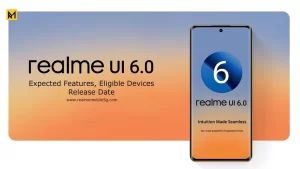
5.0
Plece sir 14 adbete plz