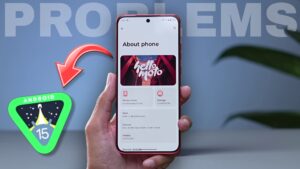You are a Realme User and want to know How To Remove Google Dialer In Realme. Yehh…I know, because I am a mind reader (haha). Jokes apart, this is one of the biggest problems faced by Realme users these days. And most of the users want to remove Google Dialer from their devices.
Perhaps, the biggest reason for this is call recording with announcement. As usually, if you record your incoming and outgoing calls, you may know that Google Dialer records calls with an announcement. No doubt, this is a great feature for transparency between both the users, but if you want to record any type of scam calls, so you don’t do that with Google Dialer.
So, if you are fed up with Google Dialer and want to know How To Remove Google Dialer In Realme then read this article till the end. In this article we have tried to solve all the problems related to this Dialer. So let us start without wasting any time.
Table of Contents
What is Google Dialer
For those who don’t know, Google Dialer is a phone call app, which is a default dialer by Google that comes in all Android smartphones. This phone dialer offers various features such as direct my call, spam protection, smart search, and much more. Apart from this, you can translate voice calls in real-time. But Google Dialer also has some drawbacks such as call recording with announcement and limits on customization.
Also Read: How to Find Calls Recorded by Google Dialer in Realme
How To Remove Google Dialer In Realme
Google Dialer is a phone call app, so if you want to remove it, you have to replace it with another phone dialer. If you are a Realme smartphone user, you can use ODialer. ODialer is an official phone application offered by ColorOS. With this phone dialer, you can also record calls without any announcement. So, let’s see how to replace and use ODialer in Realme.
Steps To Remove Google Dialer In Realme:
Step 1. First of all, you have to install ODialer in your smartphone. Simply go to Google Play Store, search “ODialer” and install it. Note that, ODialer is only works on Oppo and Realme smartphones.

Step 2. Give the required permissions to ODialer. You don’t have to worry about giving permission because ODialer is an official application and verified by Google Play Store. You have to give the permissions mentioned below:
- Call Logs
- Camera for Video call
- Microphone
- Contacts
- Music and Audio for Ringtone and Call Recording (Without Announcement)
- Notification
- Photos and videos to access uploaded contact Images (Not required)
Step 3. After following the steps, set ODialer as default instead of Google Dialer. You just have to select ODialer on the pop-up window and click on “Set As default”. Usually, this pop-up window automatically appears when you open ODialer for the first time. But if you do not see any such pop-up, then follow Step 4.

Step 4. To set ODialer as default, go to settings of your smartphone > Click on “Apps” > Default Apps > Phone App > Select ODialer as default phone app.

Step 5. This is the last step to remove Google Dialer in Realme. Just open the app info of Google Dialer and remove the app from the home screen by clicking on Disable.

That’s it. After following the steps, you have learned how to remove Google Dialer in Realme. One thing is noticeable: ODialer is only available for Oppo, OnePlus, and Realme smartphones. So follow these steps only if your mobile runs on ColorOS.
Record Calls Without Announcement Using ODialer
As we said earlier, you can record calls without announcement in Realme using ODialer. We already learned how to install ODialer, so when you install and set up ODialer, follow the steps listed below:
Steps to Record calls without announcement in Realme:
- Open ODialer
- Click On Three Dots
- Go to Settings
- Click on Call Recording
- Turn On Record All Calls

That’s it, now you are able to record incoming and outgoing calls with an announcement. And ODialer also supports automatic call recording, so you don’t have to turn it on again and again.
If you are unable to find recorded calls by ODialer then follow the steps given below:
- Open File Manager or File Explorer in your Realme mobile.
- Go to Internal Storage.
- Scroll Down and Open Music Folder.
- Click on Recording.
- Here You Will Get to See Call Recording Folder, Open it and Access Your Recorded Calls.
ODialer Downloading Problem On Play Store
If you are facing any problem downloading ODialer from Google Play Store, such as “this app won’t work for your device” or “your device isn’t compatible with this version”, then you cannot use this dialer in your mobile. Instead, you can download the Realme “Contact” application. This is also a phone app that comes with Realme UI.
But you will not get this application on Google Play Store. You have to download the Realme Contact application from third-party websites. The process to replace the Realme Contact application with Google Dialer is also the same as described above.
Benifits To Remove Google Dialer
There are several benifits to remove google dialer in Realme. Some of them are giving below:
- You can record calls without announcement.
- Get to see more customization features.
- You can get access of recorded calls from file manager.
- You will get Latest Updates time to time.
- Get rid from bugs and glitches.
Final Words
So, now you have learned how to remove Google Dialer from Realme and how to record calls without announcement. We all know that all Google’s software and applications are well known for safety and privacy. That’s why you cannot use all the features due to Google’s restrictions.
If you want to get rid of Google Dialer, you can replace it with ODialer or Realme Contact Dialer.
Have a Great Day!
FAQs related to How To Remove Google Dialer In Realme
How do I set Realme dialer as default?
If you want to set Realme dialer as default then go to settings of your smartphone > Click on “Apps” > Default Apps > Phone App > Select Realme dialer as default phone app.
How do I turn off Google dialer?
There are two ways to turn off Google Dialer. Firstly, you can disable it from the settings of your smartphone. Secondly, you can uninstall it from the Google Play Store. But before turning off Google Dialer, don’t forget to replace it with another supported dialer.