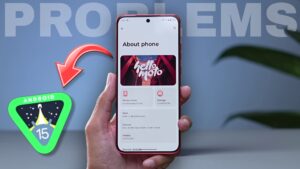Today, we will learn How To See Private Photos In Realme with a easy to follow guide. Because most of the people do not read the instructions carefully and forget where the private photos and videos are saved. If you are also one of them, read this article till the end.
There are mainly top three methods which helps you to know how to see private photos in Realme. In addition, we will also discuss how to reset privacy password in realme. This can also help you access your private photos and videos in Realme. So what’s the delay, let’s start.
Table of Contents
What is the Realme Private Safe?
The realme Private Safe feature is especially useful for those who want to keep their personal data private so that no one else can access that information. It is a very useful and end-to-end encryption feature that no one else can access except you.
Additionally, you can also hide videos, documents, and other files on your Realme phone. You just have to add files such as videos and document on private vault and set a strong password.
Why would you want to hide your photos and videos?
If you want to keep your data private from people then Realme Private safe feature is a boon for you. This feature is especially designed to keep your photos and videos private. As we earlier said Realme private safe is totally end-to-end encryption feature that’s why even hackers and unauthorized users can’t access your private files.
How To See Private Photos In Realme [3 Ways]
As we already mentioned that, there are mostly three ways through which you can see private photos in Realme. The most popular and easy way is via “Gallery App”, second is by using “File Manager” And last one is through “Settings App”.
Use The Gallery App
Follow the steps mentioned below to know how to see private photos in Realme by using The Gallery app.

- Open The Gallery App.
- Long press the “Photos” button at the bottom of the mobile screen.
- Enter your Password.
- Private Vault will be appear.
- Add or Remove Photos form The Private Safe.
This is the most simplest way to add or remove photo from Private Safe. After entering in Private Vault, just click on “Plus Icon” and add photo/videos that you want to keep private.
Use The File Manager
There are another way to access private photos in Realme devices. Realme has offered quick access to the Private Vault through the File Manager app. To open it, follow the steps:

- Open the File Manager in your Realme smartphone.
- Long press on the “Recent” or “Categories” option at the top/bottom of the application.
- Enter the Security Passcode.
- Private Safe will be appear.
- Access your all the hidden files including Images/Videos, Audio, and Documents.
The advantage of accessing Private Vault through File Manager is that you can see all files including Images, Audios, Documents and other folders.
Use The Settings App
If you are Realme User and want to know How To See Private Photos In Realme then follow the steps mentioned below to See private photos.

- Open the Settings app in your device.
- Scroll down and click on “Privacy” option.
- Tap on “Private Safe”.
- Fill the security Passcode.
- Hidden Files will be appear on your device screen.
Tip: Turn on HeyTap Cloud to backup your private data.
Also Read: How to Remove Bloatware From Realme
How To Reset Privacy Password In Realme? [3 Ways]
We have learned How To See Private Photos In Realme, now let’s talk about how you can reset privacy password in Realme. If you have set a password by mistake and are no longer able to access your Personal Vault, follow the steps below:
There are four main ways to get access to Private Safe without password in Realme devices.
Access Via Security Question
If you have set a Recovery Question along with Password then first of all click on “forget password”. Now select “Reset Through Recovery Question” and fill the answer to security question.
After following the steps, the interface to reset the privacy password will pop up and you will be able to access your Personal Vault by setting a new password.
Access Via Secure Email
If you are unable to reset the password through Security Question then there is another way to access the private vault.
Just click on “Forget Password” and select “Reset Through Recovery Email”. After that, enter the recovery email and fill the “Verification Code”.
That’s it, you are able to access your Private Safe after setting a new password.
Access Via Linked Account
According to the Realme, you can also Reset Privacy Password with the help of Linked Account. To reset password through Cloud service account, follow the steps mentioned below.
First of all, enter the password of cloud service or linked account and waiting to verification. Once the varification is complete, you can reset the privacy password and access the private vault.
How to Reset Privacy Password in Realme without security question?
So If you are forget security question and also forgot to add recovery email then there is only one way through which you can open private safe and that way is to Reset Your Device. First of all backup all your data and factory reset your mobile.
In case you forgot to back up your private safe along with the security question and recovery email, you can contact Realme customer support for further assistance.
FAQs of How To See Private Photos In Realme
What is Realme Private Safe?
Realme’s Private Safe is a great option to ensure personal data including photos, videos, audios, documents and many more files with a pin/passcode and no one else can access it except you.
How to Reset Private Safe Password in Realme?
You can reset private safe password through security question, recovery email and linked account. In case you forget everything then reset your mobile or contact with Realme customer support.
Conclusion
In conclusion, we have discussed how to see private photos in Realme. Private Safe is most of the trusted feature of Realme. You can use it to keep your personal data private without any hesitation.
And there is mainly top three methods that helps you to reset privacy password in Realme. If you forget everything then you can contact with Realme customer support or reset your smartphone.
That’s it for today. If you have any query let us know in the comment section below. If you haven’t joined our Telegram Channel yet, join it now for latest updates and news from Realme.
Have a great day!